Moving goods
Sometimes it is necessary to arrange and track the movement of the list of spare parts between the warehouses of the company. To do this in NSP.AE it is possible to create movements with reporting.
How does it work?
For example, you need to send a spare part from the main warehouse to a point of sale or to a warehouse in another country, and you want this list of spare parts not to be lost, and upon arrival at the destination warehouse, you can check the list and accept the spare parts. To create such a list, do the following:
1. Check the boxes for the parts that will be moved. When selecting spare parts, you can use the search, go to the disks section and select product items there, all selected items are saved even when the page is reloaded.
2. After all the necessary parts are selected, click on the "MOVING" button in the functions of the selected positions.
3. Next, the transfer form will open, where you need to specify which warehouse the transfer will be made to, the date of the transfer, as well as the status (must be assembled, assembled, shipped). In the future, the movement statuses can be changed. Also NSP.AE allows you to reserve these positions for a specific buyer, for reservation it is necessary to specify the buyer's data in the appropriate form. Warehouses from where the movement is made are indicated automatically by the system based on the linked warehouses on the product.
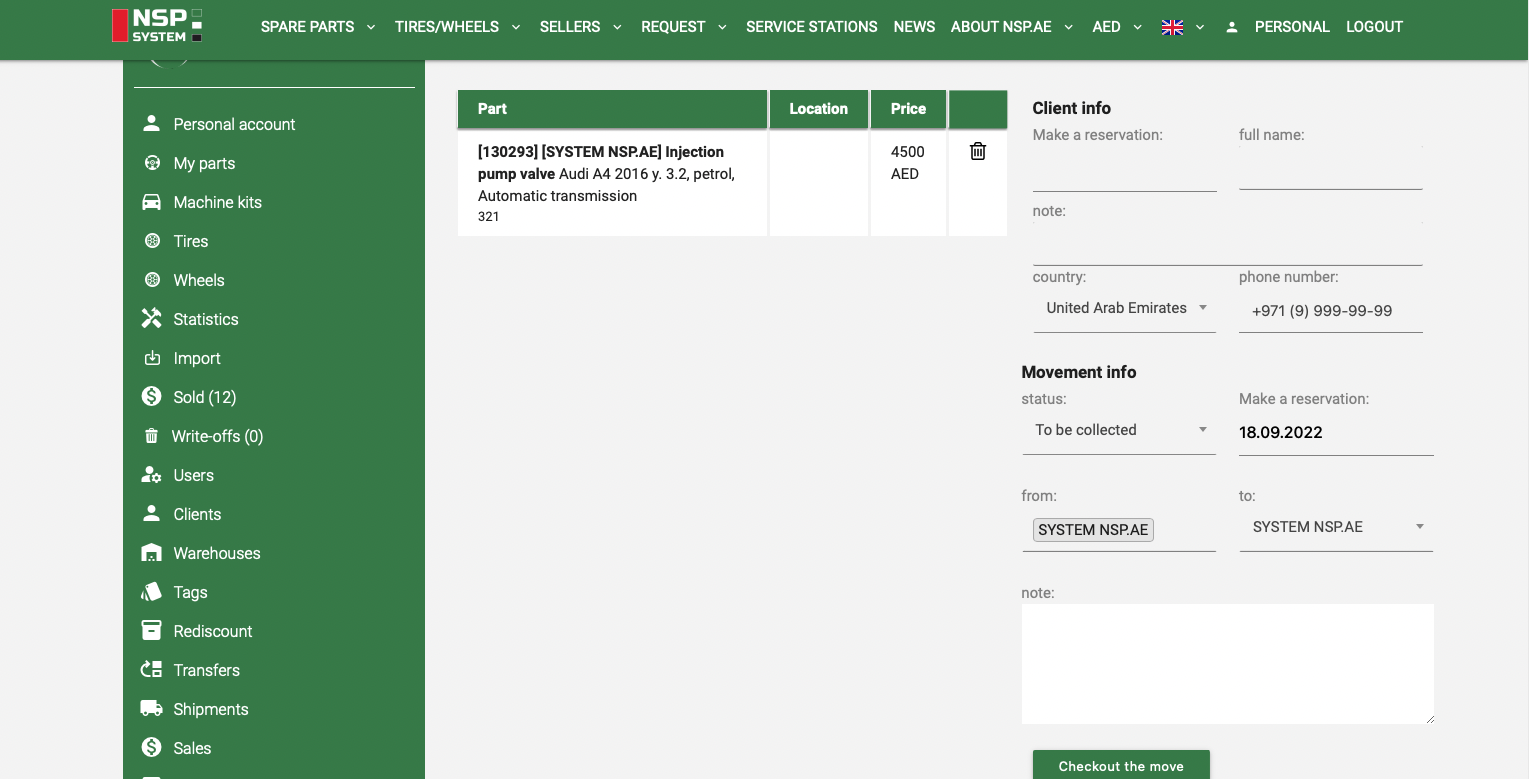
4. After all the necessary information is entered, click the "Checkout the move" button. After creating a move, you will be redirected to a page with information about the move.
5. In the current move, you can change the status to "Collected" and "Submitted". If the transfer has the status sent, the button for accepting the shipment will be available for the receiving party. When the goods arrive at the point of departure, the receiving party checks the list of spare parts with the list of sent ones, if everything matches the list, the manager clicks the "Accepted.
6. At the time of moving, this information will be indicated on the spare parts that are being moved. By clicking on it, you will be taken to the full information on the movement.
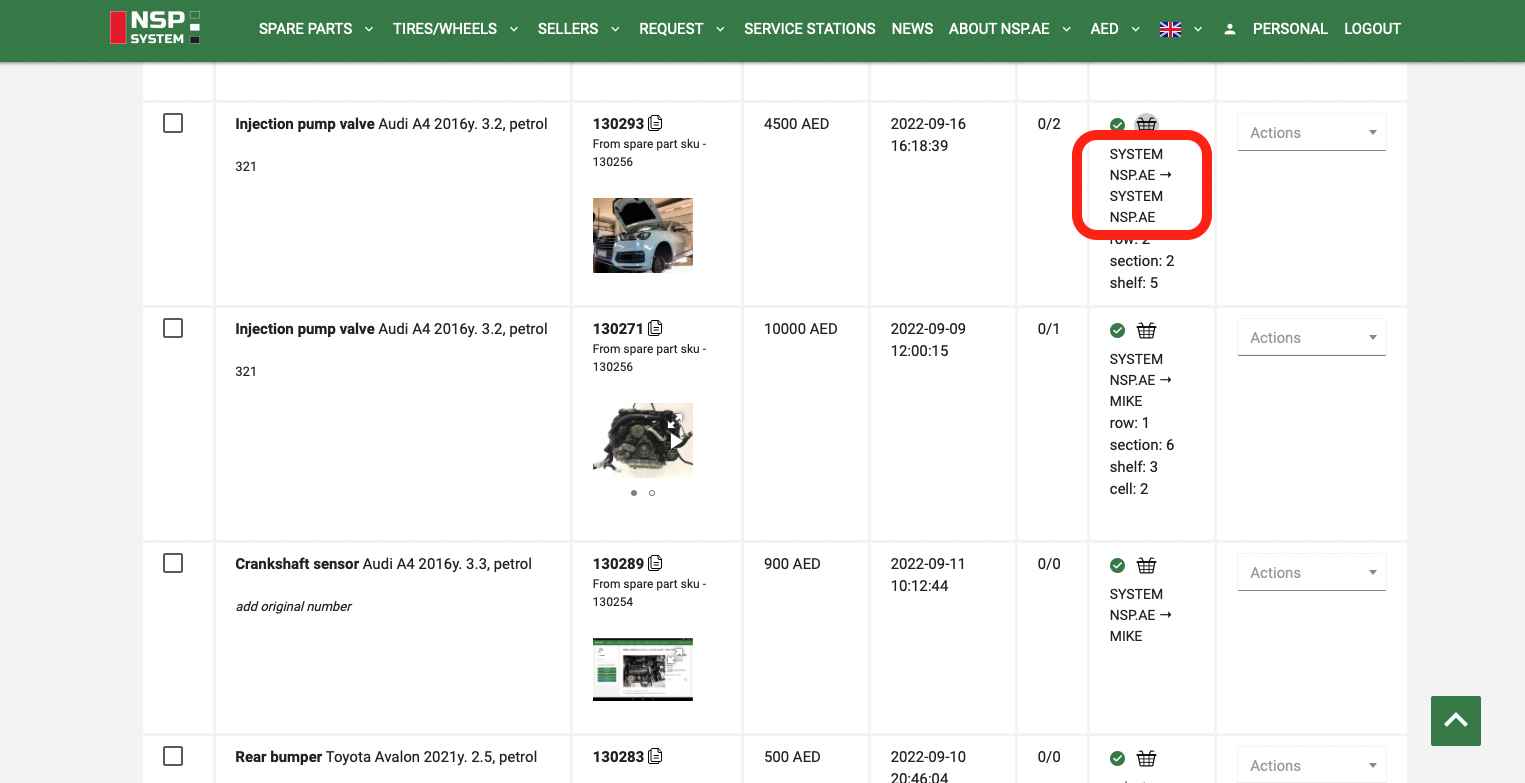
7. After the arrival of spare parts to the receiving party, the spare parts change their warehouse to the right one.